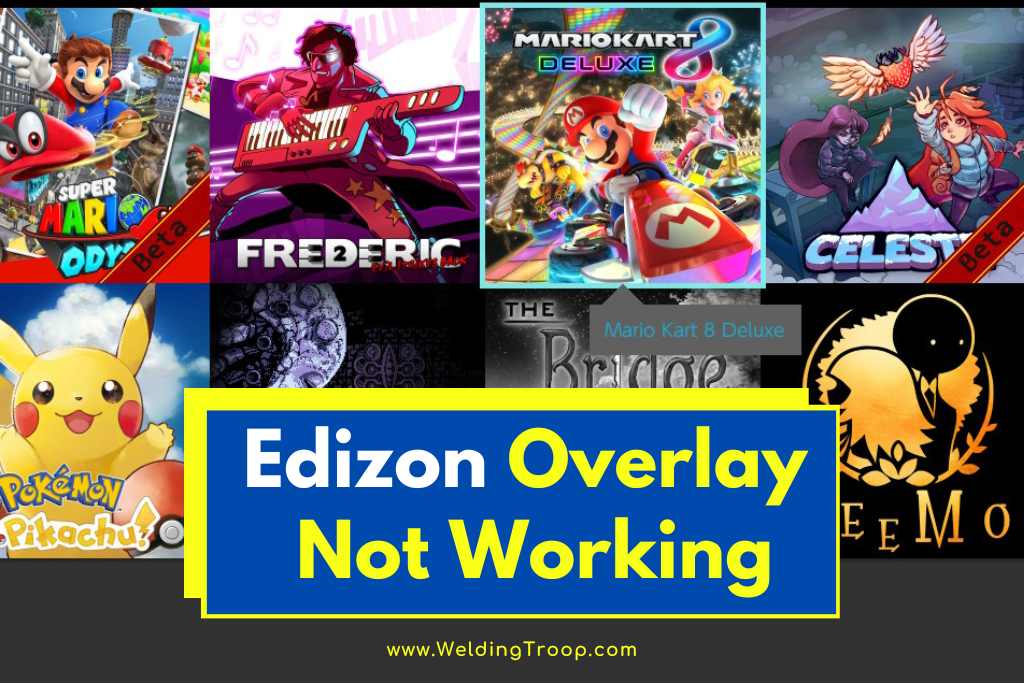The Edizon overlay is a feature that Nintendo Switch users rely on to access and manage their save files and cheats while playing games.
It offers convenient functions such as editing saved data, searching for cheats, and toggling cheats on and off. However, some users have reported that the Edizon overlay is not working for them. This can be frustrating, especially for those who want to customize their gaming experience.
In this article, we will explore the possible causes and provide quick solutions to address the issue.
Table of Contents
Possible Causes of Edizon Overlay Not Working
There are several factors that can affect the functionality of the Edizon overlay. Let’s delve into each of these causes in detail:
1. Firmware and CFW Versions
One possible reason why the Edizon overlay is not working is compatibility issues with certain firmware or custom firmware (CFW) versions.
Users have reported that the Edizon overlay stopped working after updating to firmware 11.1 and Atmosphere 0.17.0. To resolve this, it is recommended to keep the firmware and CFW versions up to date.
Tools like ChoiDujourNX or Daybreak can be used to update the firmware, while the latest release of Atmosphere can be downloaded from its GitHub page and extracted onto the SD card to update the CFW.
2. Sysmodules
Edizon overlay relies on a sysmodule called nx-loader to load the overlays. If this sysmodule is outdated, corrupted, or conflicting with other sysmodules, it may prevent the Edizon overlay from working.
Some users have encountered an error code 2168-0001 when booting to CFW, which was resolved by deleting or updating the nx-ovlloader folder.
It is important to ensure that the sysmodules are up to date and not causing any conflicts.
3. Overlay Files
Another possible cause for the Edizon overlay not working is related to the overlay files. The Edizon overlay requires a file called ovlEdiZon.ovl to display the menu.
If this file is missing, outdated, or corrupted, it may prevent the Edizon overlay from functioning properly. Users have reported that the Edizon overlay did not open at all, but this issue was resolved by copying or replacing the ovlEdiZon.ovl file.
It is recommended to ensure that the overlay files are present and up to date.
4. Dock Mode
Edizon overlay may not function properly when the Switch is in dock mode. This can be due to interference with the video output or the controller input.
Users have reported that the Edizon overlay did not open with the controller button combos when in dock mode, but they were able to open it from the home menu or by using a pro controller.
If you are experiencing issues with the Edizon overlay in dock mode, try changing the video output settings in System Settings > TV Output > TV Resolution or TV Sound.
Alternatively, consider using a different controller or opening the Edizon overlay from the home menu.
Read also >> Tesla SiriusXM Not Working (Here Is How To Fix!)
Read also >> Tesla Phone Key Disabled (Easy Ways To Fix!)
Quick Solutions for the Edizon Overlay Not Working Issue
Based on the possible causes mentioned above, here are some quick solutions to address the Edizon overlay not working issue:
- Updating firmware and CFW: Keep the firmware and CFW versions up to date to ensure compatibility and stability of the Edizon overlay and other homebrew applications. Use tools like ChoiDujourNX or Daybreak to update the firmware, and download the latest release of Atmosphere from its GitHub page and extract it onto the SD card to update the CFW.
- Updating or deleting nx-ovlloader: To update nx-ovlloader, download the latest release from its GitHub page and extract it onto the SD card. If you encounter an error code 2168-0001, try deleting or updating the nx-ovlloader folder.
- Updating or copying ovlEdiZon.ovl: To update ovlEdiZon.ovl, download the latest release of EdiZon from its GitHub page and extract it onto the SD card. If the Edizon overlay does not open at all, try copying or replacing the ovlEdiZon.ovl file.
- Changing dock mode settings: If you are experiencing issues with the Edizon overlay in dock mode, try changing the video output settings in System Settings > TV Output > TV Resolution or TV Sound. You can also try using a different controller or opening the Edizon overlay from the home menu instead of using the button combos.
By following these quick solutions, you may be able to resolve the Edizon overlay not working issue and enjoy its benefits again.
EDIZON OVERLAY FIX FOR TESLA >> Check out the video below:
Conclusion
The Edizon overlay is a useful feature for Nintendo Switch users, allowing them to access and manage their save files and cheats while playing games.
However, it may encounter issues that prevent it from functioning properly. By understanding the possible causes and implementing the quick solutions provided in this article, you can troubleshoot and address the Edizon overlay not working issue.
Enjoy your gaming experience with the Edizon overlay once again!